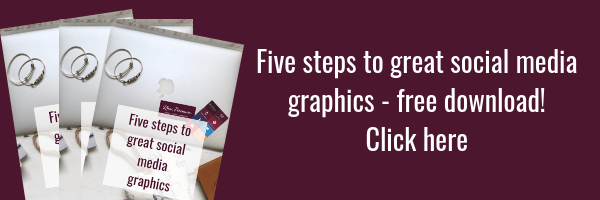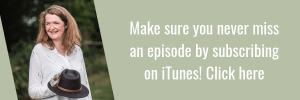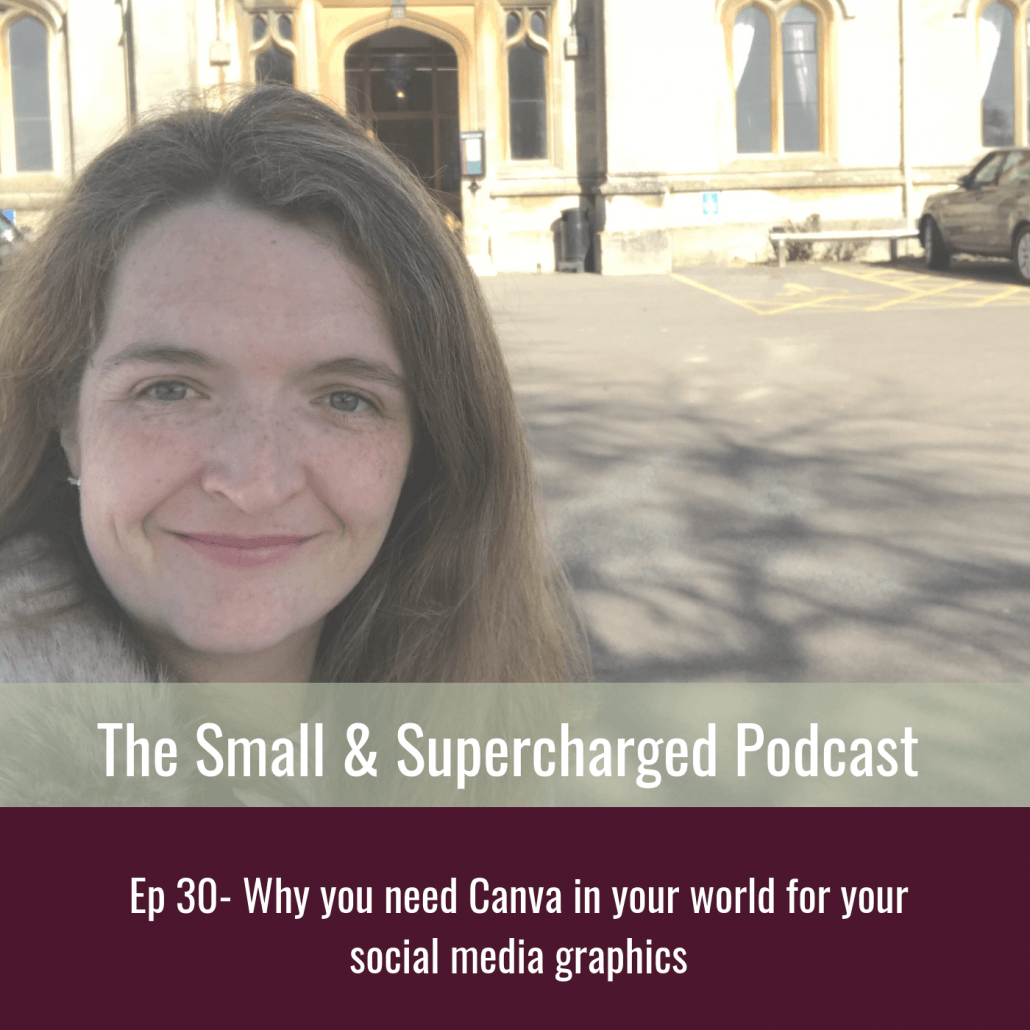
Let’s talk about Canva – can we? If you’ve ever had any coaching with me or asked a question about graphics on social media, you will have heard me talk about Canva.
This episode even includes a freebie I’ve made, just for you! It’s called ‘Five steps to great social media graphics’ and it’s on my freebies page alongside the Instagram Stories freebie.
Before I go any further – I just want to be clear that this is something I have made on my own and it’s not in any way endorsed or sponsored by Canva. I’m sharing this free software and some ideas of how to use it because, to me, it’s been a game changer. And I get lots of comments from people who I recommend Canva to saying what a game changer it is. And it really is.
Why you need Canva for your social media graphics…
If you’re looking to create graphics such as quote graphics, top tips, testimonials or anything like that, Canva is going to become your new best friend. In this episode of the Small & Supercharged Podcast, all about why you need Canva in your life, you will hear…
- Why I use Canva and a quick tour of some of the different sizes available and when you might use them. I talk about a few of the common ones I use and how I use them.
- How you can use Canva’s own templates for your social media graphic design, but how you can also design your own.
- How you can learn more about Canva through the free resources on their website.
- Why I don’t tend to use Canva’s templates- but how it’s really easy to create your own templates, either through choosing their sizes of artwork or setting one with your custom dimensions.
- How I created my TEDx talk slides on Canva (I imported the slides into Powerpoint) because I wanted more control over the artwork, colours and fonts.
- Why Canva allows you to really stay on brand – you can even pick the exact hex colour to match to yours.
- We chat through headings, sub headings and text, and how you can then select fonts, sizes and colours.
- Why I add boxes behind the text to make the words really pop out… and what might have happened when the elements disappear (and how to get them back).
- How you can use your own images as the background, how Canva has a pretty extensive free library of images, and how you can use their ‘frames’ option to organise your images, display them in a frame, or a mix of the two.
- Why you might want to add your logo to the downloads file, why getting a logo with a transparent background is a good idea, and that that’s called a png.
- How to decide what kind of file to download as from Canva. This will depend on whether or not you’re printing the design or using it on social media.
- Why I use Canva AND work with graphic designers. I am a huge advocate of using graphic designers for big jobs and for the ground work when the brand identity is formed. When you have your brand assets, with things like colours, fonts, etc organised, you can create quick graphics inside Canva using these guidelines. It might also be worth telling your graphic designer you plan to do this – they might be able to even create templates for you.
- Don’t forget to download the freebie called ‘Five steps to great social media graphics’ – there are some examples of what I do inside the freebie too. As I’ve mentioned a few times, I am no graphic designer – neither do I pretend to be – but I wanted to share how I use it and how you might too.
If you have a go at Canva as a result of this podcast of the freebie, I’d love you to tag me – I’m @rheafreemanpr on Instagram and /rheafreeman on Facebook!